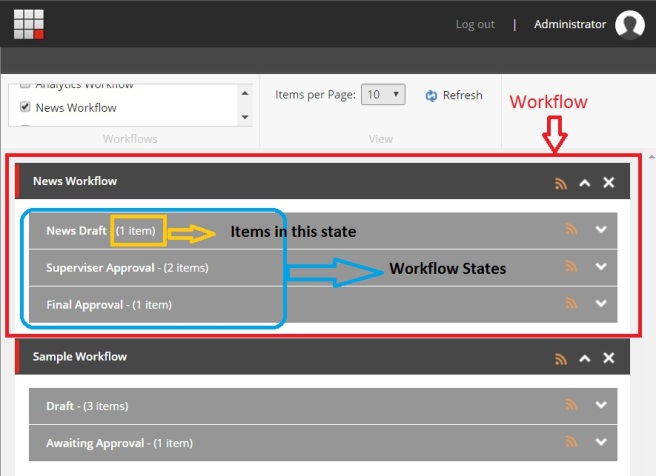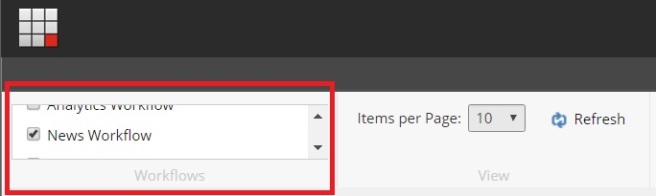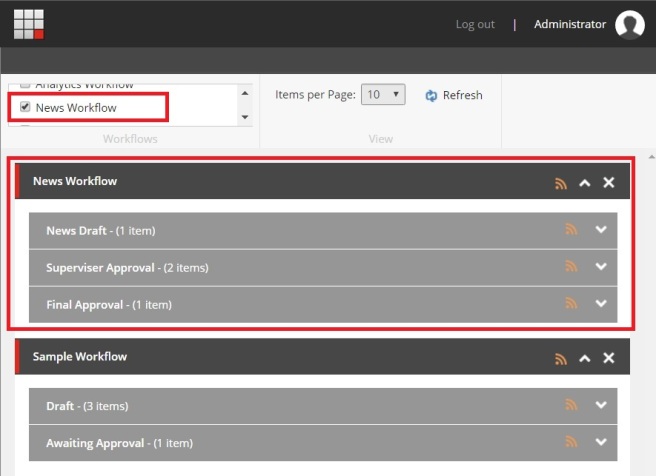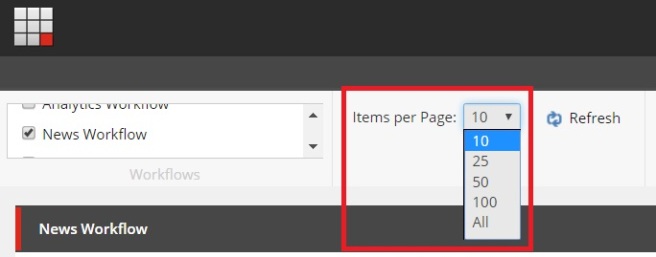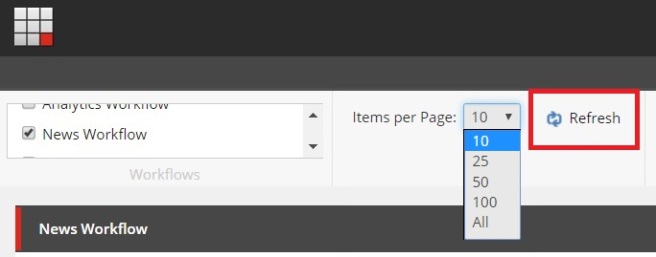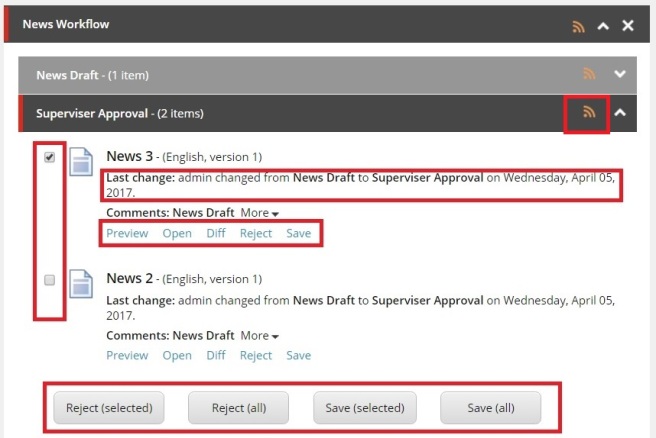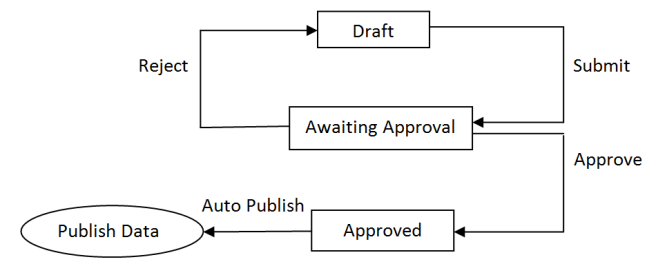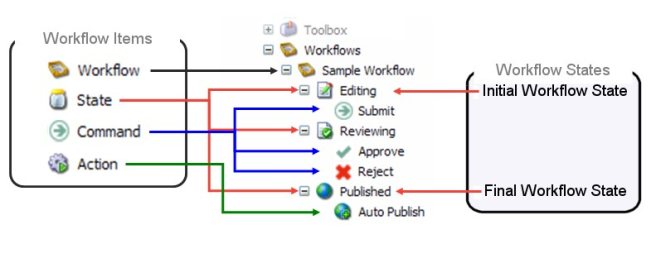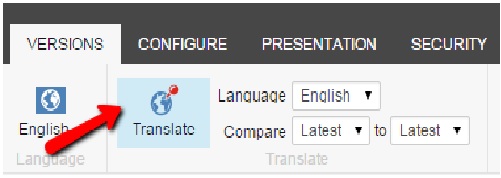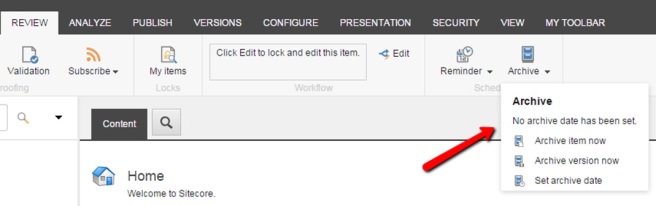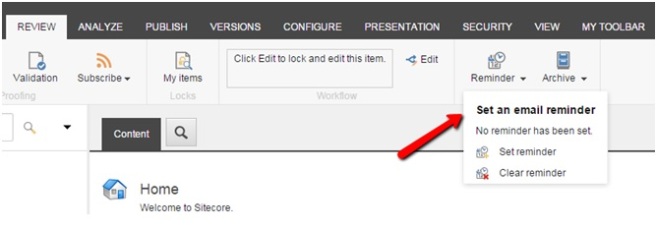Yesterday I’ve attended a Sitecore Partner Enablement Series In which Sitecore has announced that they are going to introduce some exciting features in Sitecore 9.1. I am going to point out some of them here in this article.
- Version 9.1 has new innovation in headless (Sitecore Omni) and Machine Learning (Sitecore Cortex), enhancements and deeper integration with salesforce marketing cloud.
- Sitecore cortex is available only in XP 9.1, Offering content tagging to improve SEO results and ROI, and suggested recommendations to take the guesswork out of testing and optimization.
- Sitecore Omni only available in 9.1, customers can expand on Sitecores’ headless capabilities to deliver ‘No Compromise Headless’ – Meaning marketers obtain all personalized data from headless applications (Unlike other headless architectures in the market) for the most comprehensive view of their customers across all channels.
- Sitecore has co-developed and enhanced its connectors for salesforce CRM and Salesforce Marketing Cloud for deeper data exchange and future compatibility.