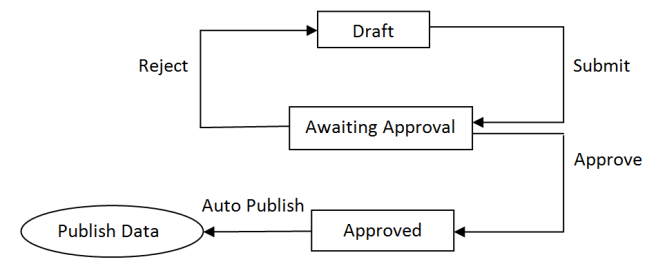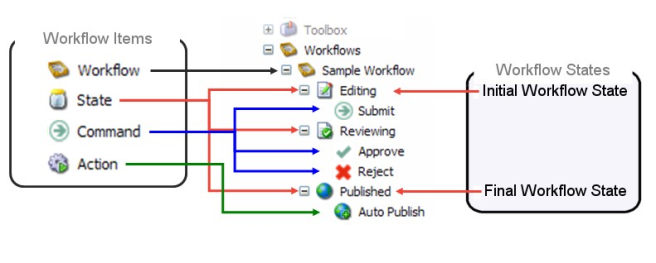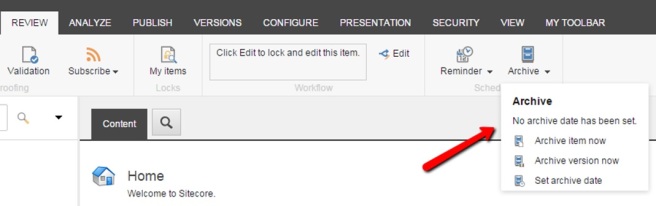As it is already explained in my previous article Sitecore Workflows – Part 1 that a workflow is a series of predefined states that reflect the work processes and procedures. A workflow consists of states, commands and actions and the number of states may vary based on the requirement. Once the item is assigned in the workflow in sitecore it comes into workbox automatically. In workbox you can see item’s current workflow state, item’s history in workflow and other details like filtering the items based on the assigned workflows.
Below is the dashboard for workbox-
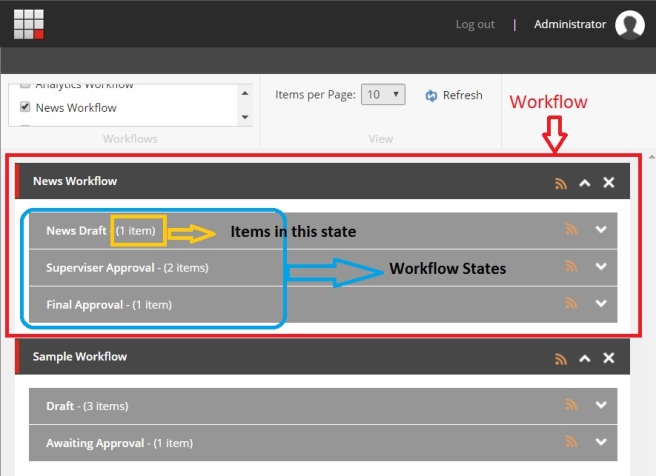
In the ribbon we have a chunk which consist a list of all the workflows which we have created in the sitecore.
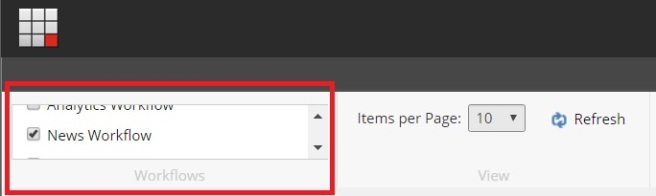
Here we can see that we can sort the items to be displayed on the dashboard of workbox by selecting or deselecting the checkbox of workflows list available –
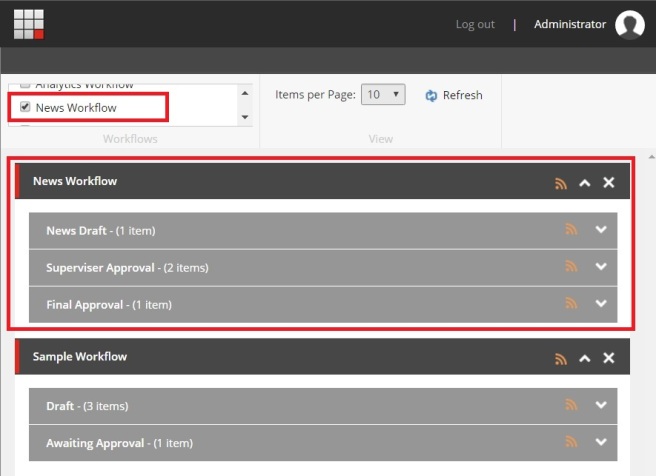
In the above example we can see that we have selected “News Workflow” and “Sample Workflow” from the list. In News Workflow we have 3 states displayed here and it includes one “Final State” as well. As final state is “Auto Published” hence it’s the last state and will not display here. Same applied for “Sample Workflow”.
In the next section we can set the number of items we want to see in our workbox.
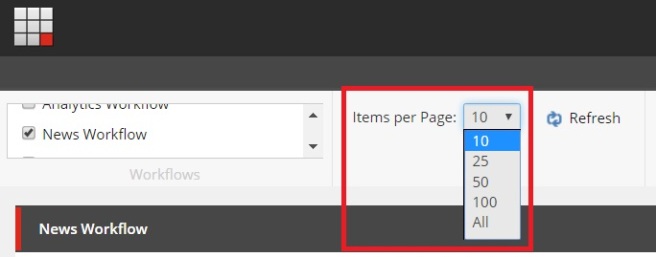
We can refresh the list of items in the workbox by clicking the refresh button –
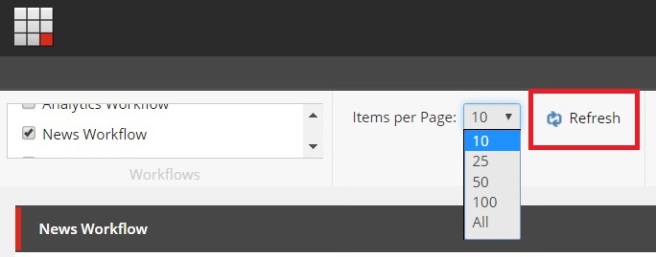
In workbox we can find below features –
- Workflow state
- Preview Item
- Open
- Compare different versions of the same item
- Approve/Reject Single Item
- Approve/Reject Multiple Items
- Particular version’s last change details.
- It allows you to set up an RSS feed which enables receiving notifications when there are changes made to an item or when a version of an item enters or leaves a specific workflow state.