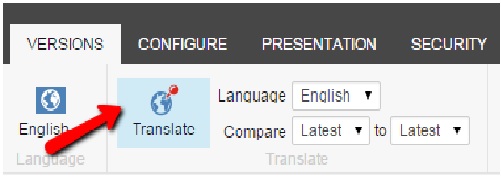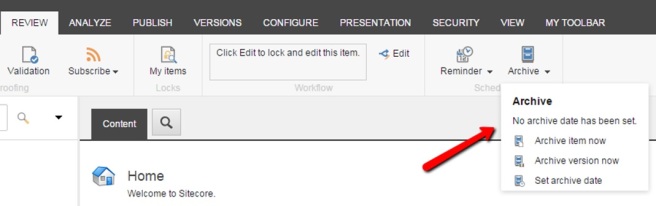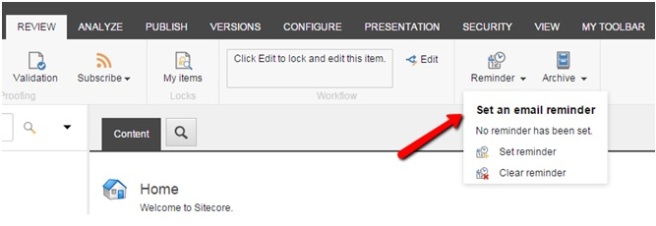As we all know that Sitecore supports multilingual sites and as your site supports multiple languages you need to enter data for all these languages. Leaving content in Sitecore and inviting translators into the Content Editor is risky. It requires training and denies your translators access to their specialized tools. Using these tools, provides you tremendous efficiencies – hence you really want your translators to use them. So certainly – it’s widely agreed that the content must be sent over to your translation firm. And while the vast majority of clients resort to a manual copy and paste approach – for larger scale or quick turn-around projects – this approach typically fails. Fortunately sitecore supports “Translation” of the text entered in specific language.
When multiple versions of a site have to be created, the way that most content editors go about doing it is by navigating through each content tree where that item is in the Spanish version, the French version, and the Japanese version. Individually and separately, the content will be manually translated by the content editor and updated as each item is found in the content tree.
Sitecore does have an integration with a translation service, but you have to pay per translation.
What’s even better is that it gives you a side-by-side view of both content pieces – the one in English next to the item in French or Japanese or Spanish.
Navigate to: Content Editor –> Versions –> Translate